Every toolbar has a "X" button on its upper right corner. If you select it, the toolbar will be closed.
If you Select
“View > Toolbars”(your selection)
The
list of current toolbars will be displayed. Currently visible toolbars are indicated
by a tick symbol to the left of the toolbar name.From the list, click the toolbar you want to view or hide.
You
can detach toolbars from the application window border by dragging the double
line to the left of the toolbar. You can drag the toolbar anywhere around the
screen, then dock the toolbar in the same or in another location by dragging it
onto the application window border.
To
restore the original positions of the toolbar on the current workbench,
Select “View>Customize>Toolbars>Restore
position”.
Sometimes the toolbar may be hidden at the lower
right corner of the window. If you see a double-arrow icon at the corner, it
means more toolbar are available. Drag out the other toolbar so that more can
be seen.


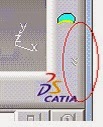
Thanks you so much sir :-)
ReplyDeleteeven after resetting it is invisible
ReplyDeleteis it a bug?
ReplyDeletecatia operation toolbar in GSD is invisible even after resetting
I applied all steps which you suggested but it's still invisible
ReplyDelete